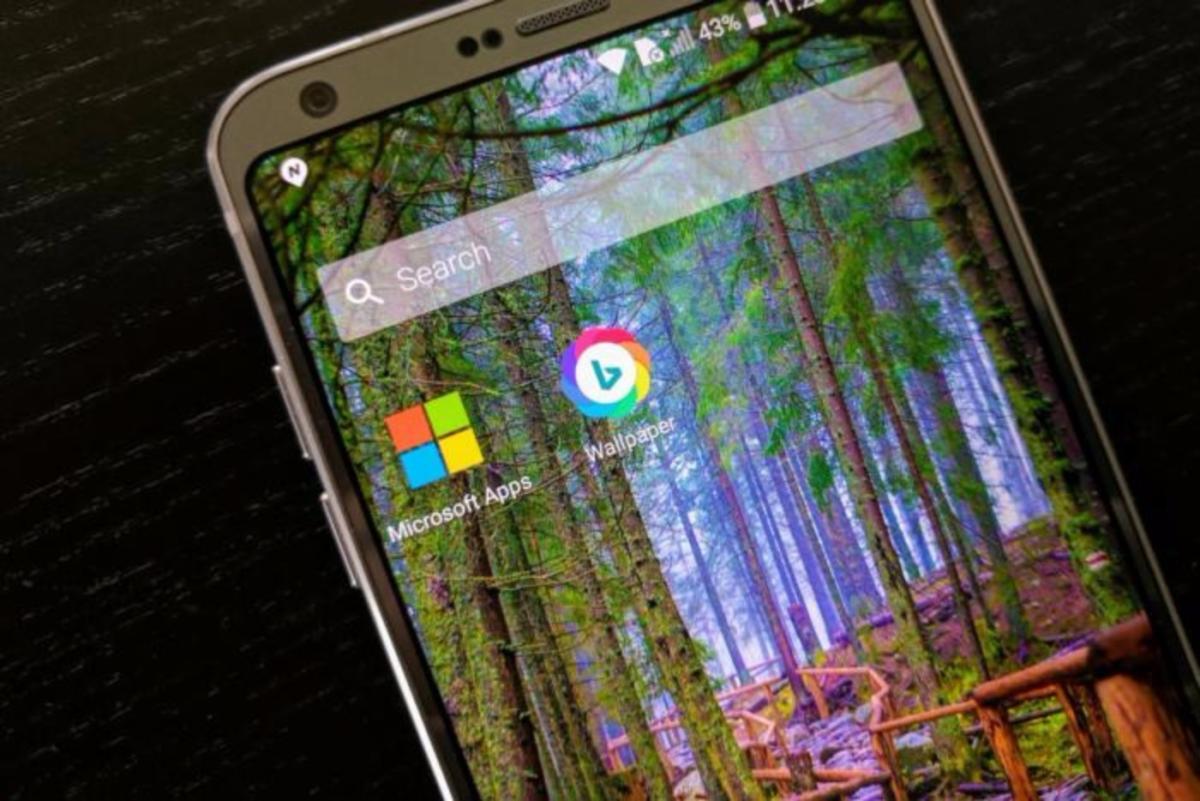
Google may strike me down, but I’m going to say it anyway: Some of the best Android apps I’ve used come from Microsoft. I’d even go so far as to say that as an Android developer, Microsoft has done what it couldn’t with its own mobile platform—actually make you a Microsoft phone. (Microsoft has in fact given up on making phones, shuttering the Nokia division and dialing back the announcements on Windows 10 Mobile.)
If you use a Windows PC, there’s ample reason to explore the company’s suite of apps and services, as it can streamline the work you do between the desktop and your mobile device. It’s not yet nearly as smooth as what Apple offers between the Mac and iOS, but Cortana and some other Windows 10 tools can make the experience pretty seamless.
Contents
Goodbye Google, hello Cortana
The most critical piece of the link between the desktop and mobile is Cortana. Like the Google Assistant, Microsoft envisions Cortana as your intelligent digital assistant who answers questions and guides you through your day.
To get started, grab the Cortana app from the Play Store. It’ll walk you through the process of replacing the Google Assistant when you long-press the home button on your Android device.
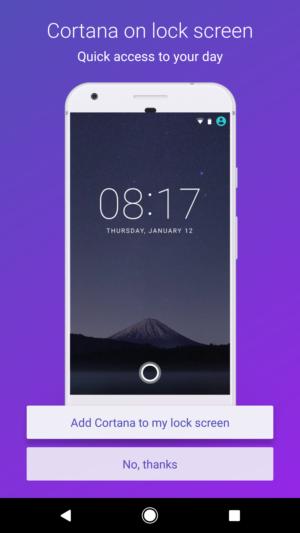 IDG
IDGThen, head to Settings > Assist & Voice Input. Next, touch Assist app and select Cortana. Now you can launch Cortana with a long-press on the home button.
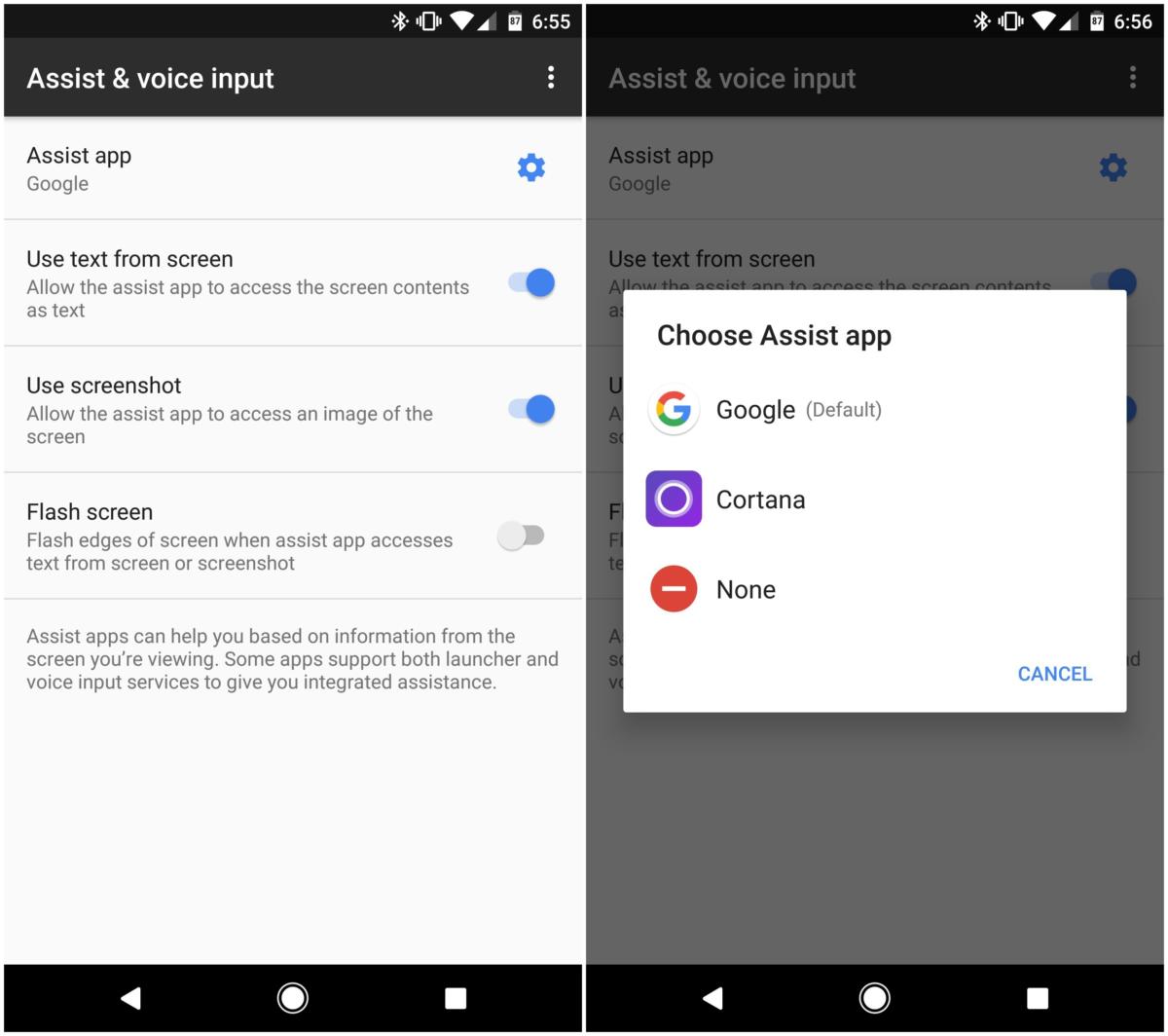 IDG
IDGCortana is built to be conversational, much the same way you’d interact on Windows 10 with ”Hey Cortana” functionality. Cortana’s helpfulness mirrors much of what Google’s Assistant provides. You can monitor your sports teams, make shopping lists, get commute updates, schedule alerts, and glean important tidbits about the weather.
 IDG
IDGMicrosoft has done everything it can to make its digital assistant readily available, granting Cortana access to the lock screen so you can start the conversation without unlocking your phone. Head to Cortana’s settings to enable this feature.
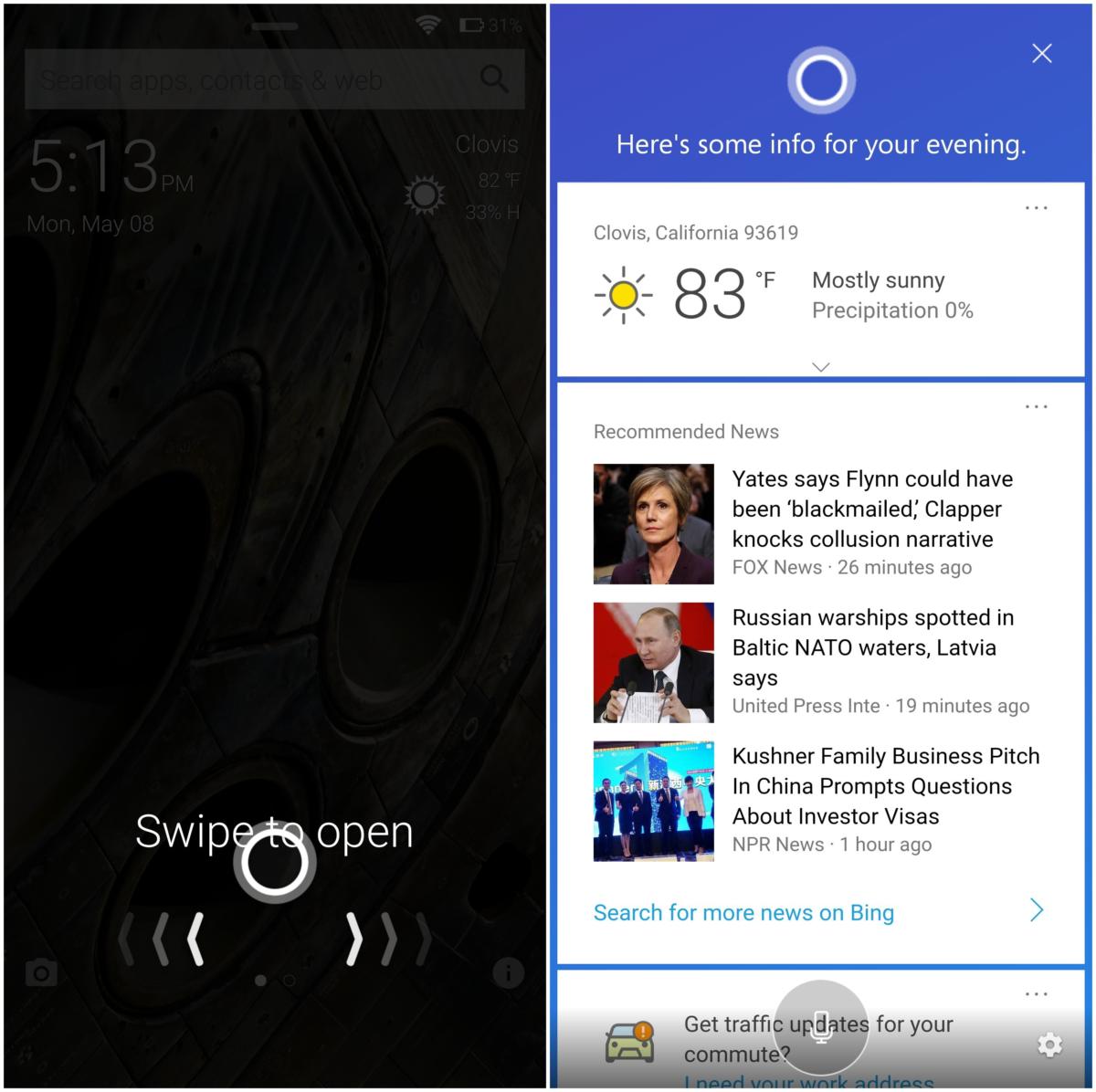 Greenbot
GreenbotCortana can also sync your phone’s notifications and SMS messages to the desktop. When you get a text, you can write a response from your Windows 10 PC. In the Cortana Android app go to Settings > Sync notifications to enable this feature.
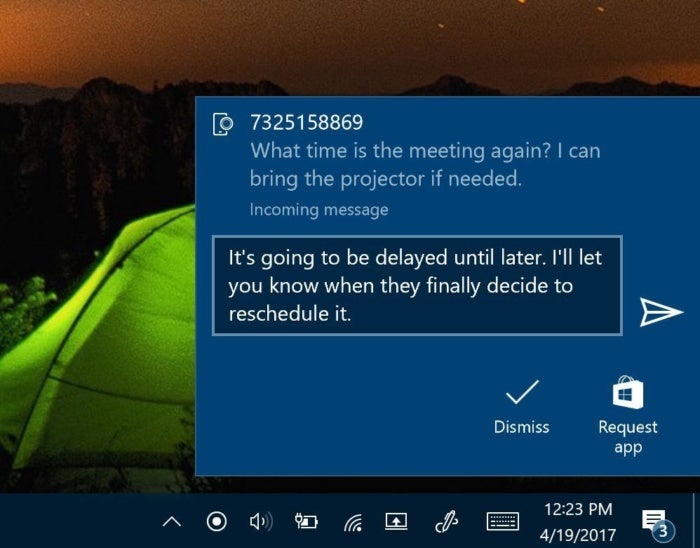 Greenbot
GreenbotIn my experience, I’ve found this last feature is still a work in progress. Sometimes the messages arrive several minutes after they hit your phone. Additionally, getting all the notifications from other apps have been a little hit-and-miss.
But if your computing life is Windows and Android, it’s worth the effort to embrace what Cortana can do. Microsoft may have missed the mobile wave, but the company is in a strong position to serve as the AI companion for the future.
Swift as an arrow
The next big piece in a Microsoft-friendly overhaul of your phone is Arrow Launcher.
It’s a solid lock screen in its own right, and worth exploring regardless of whether you embrace more Microsoft services. It tries to rein in the sometimes unruly mashup of apps and widgets with quick access to contacts, a calendar, Office files, and of course, a Bing search bar.
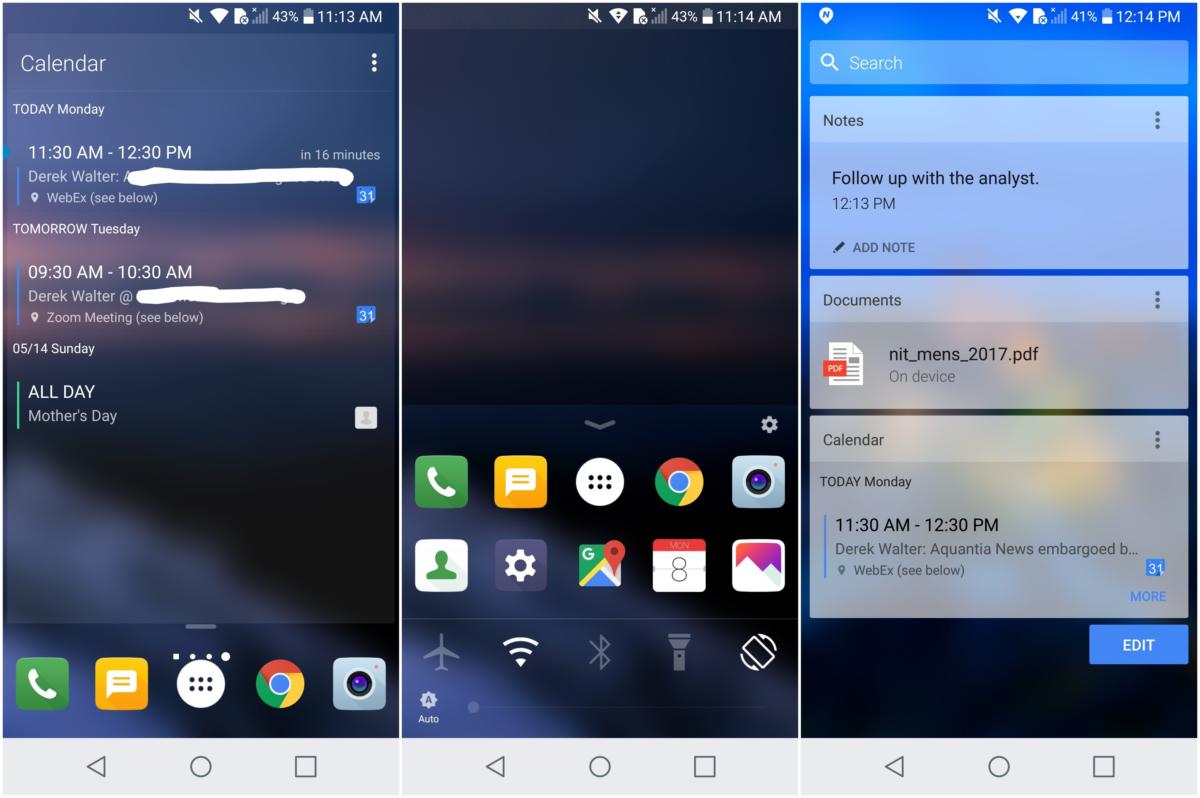 Greenbot
GreenbotStill, it has a lot of the Android-y tweaks that you get with other third-party launchers and lock screens, like the ability to change the icon sizes and design. You’ll have to slap on your own Google search bar, but the Microsoft-supplied alternative does a good job of scouring your contacts, apps, and recent Office files. If you’re a heavy user of Office 365 for personal or company use, that alone might make it worthwhile.
Change up the lock screen
Microsoft makes not one, but two different lockscreens for Android. My preferred choice is Next Lock Screen, as it combines Bing’s visual delight with several smart features.
Customizations abound, from the app drawer to an iOS-type menu with access to Wi-Fi, Bluetooth, a flashlight, and other features.
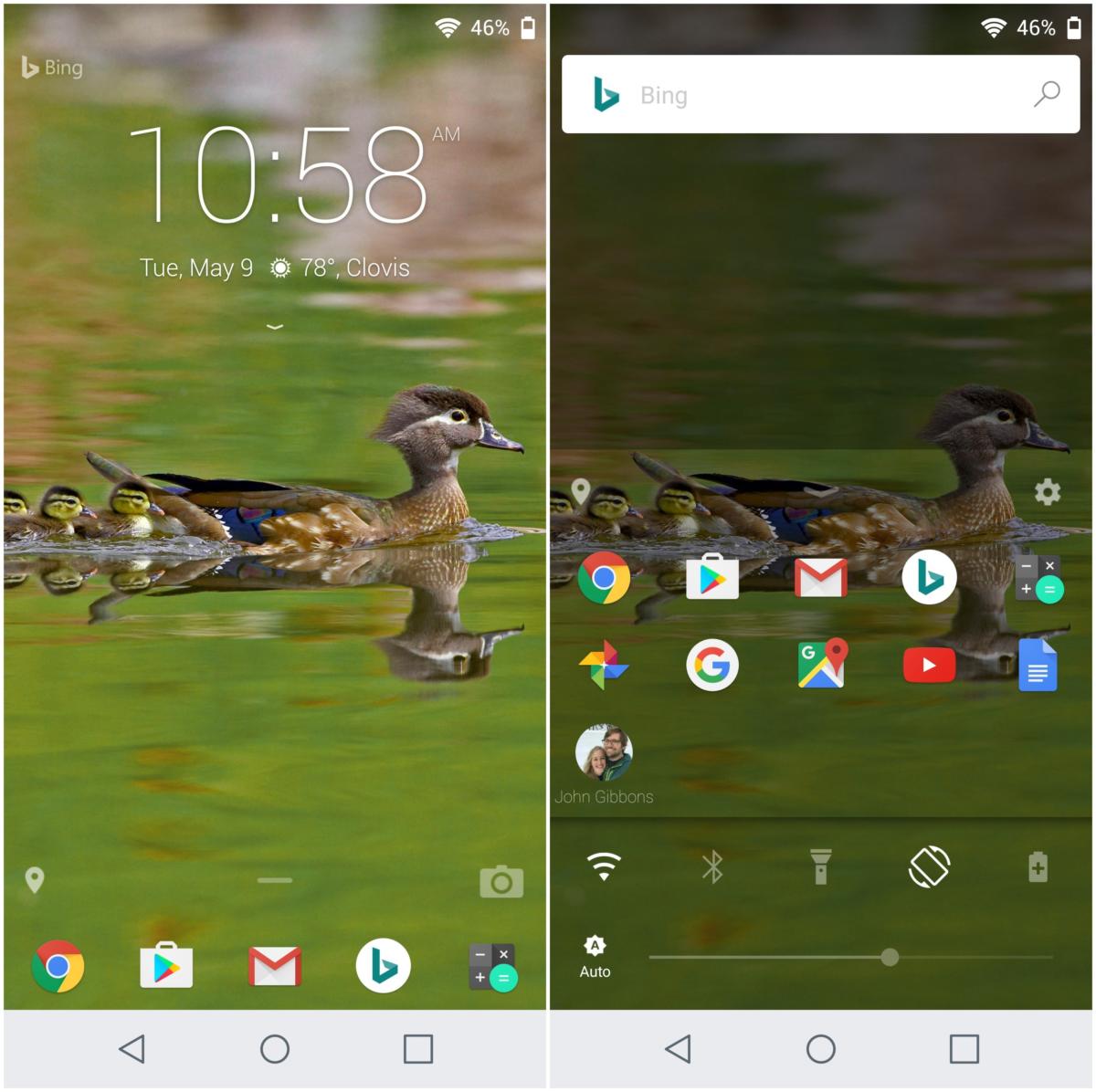 Greenbot
GreenbotEmbracing Bing
While I’m big fan of what Microsoft’s productivity apps, I still struggle with Bing. It does a competent job, but Google is still just too good, especially with the amount of information I’ve given it (a move I don’t regret just yet).
You can embrace the best parts of Bing via the Android app. Remember to use the freebie that comes with it, Bing wallpapers, to get an appealing collection of images on your home screen. It gives Google’s own Wallpapers app a serious run for the money.
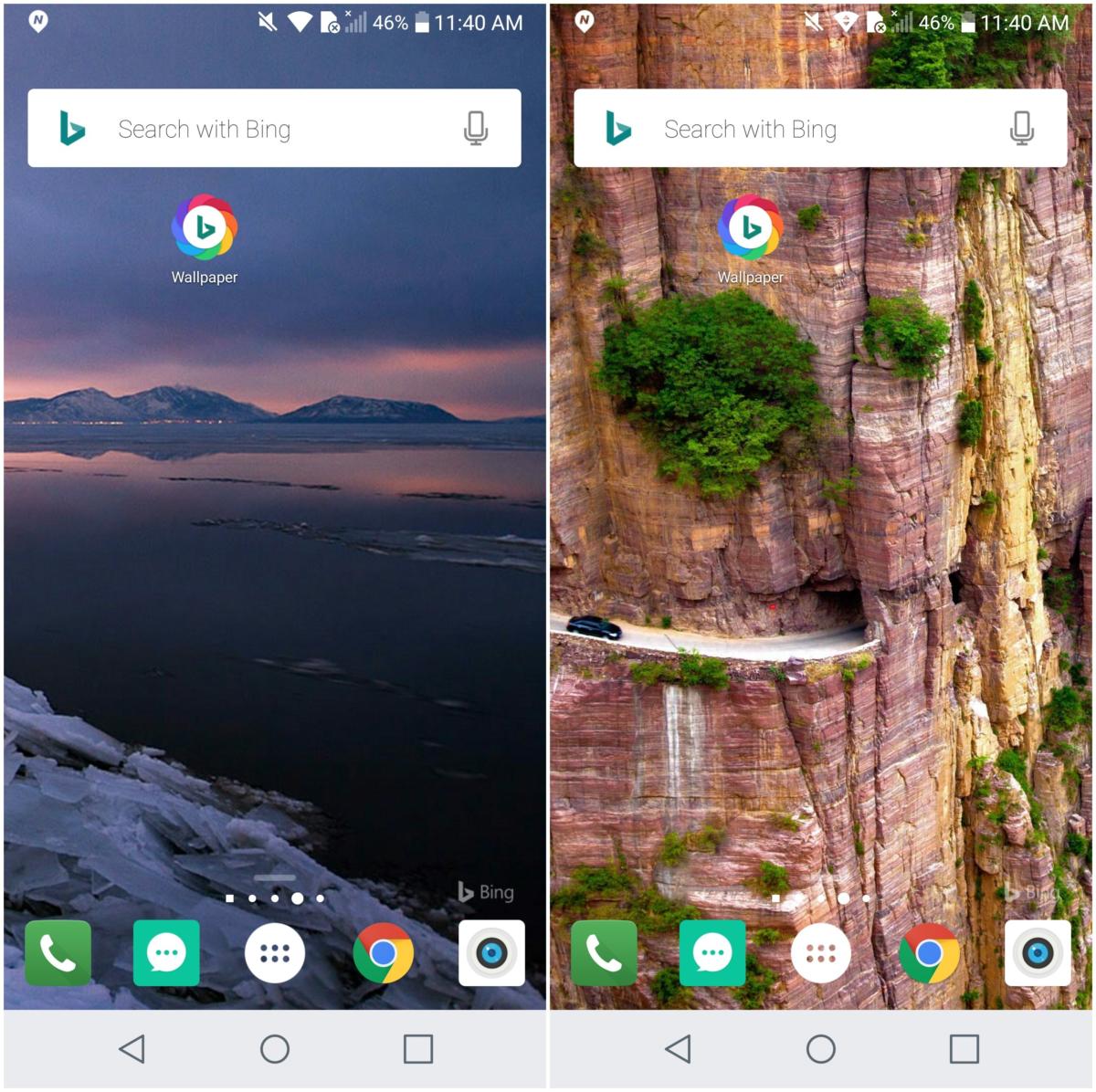 Greenbot
GreenbotBing’s prediction engine is fun to play with, especially during sports playoff seasons. But to be honest, you’ll probably still end up back on Google for core search needs.
A few extras
Just like Google, Microsoft likes to experiment with apps that may never make it to prime time. Try them out while they last.
One of the most promising developments is the advent of Cortana Skills. It’ll allow you to connect with third-party services through Cortana, much like with Alexa or Google Assistant.
Integration hadn’t yet arrived when I tested this on the Cortana Android app, as a command like, “Ask Dark Sky for today’s weather forecast” will only yield you a prompt to download the mobile app. However, keep an eye on this feature, as it gives Cortana yet another way to be the go-to app on your Android device.
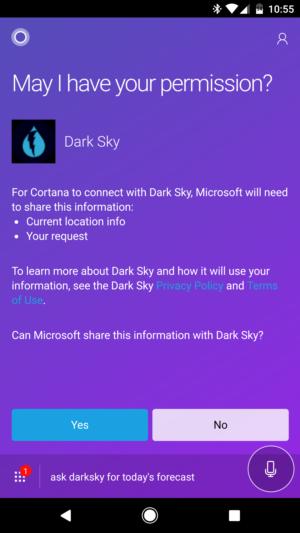 IDG
IDGOther evolving tools include News Pro, which taps into your social networks to give you a more rounded take on the news. Microsoft Send is a rethink of workday communications. That one’s been put out to pasture, but it illustrates how Microsoft is willing to use Android as an experimental playground.
Finally, remember the basics. Both Dropbox and OneDrive integrate well with Office, so you can make edits to your Word, Excel, and PowerPoint files on the fly.
 Greenbot
GreenbotOn Android it’s easy to be all about Google, but Microsoft has done an excellent job of crafting its Office apps to keep the work flowing. Windows Mobile may be dead, but Microsoft’s work with Cortana and its entire application suite means that it doesn’t really matter. Now, it just might be time to pick a new phone.
[“Source-greenbot”]


