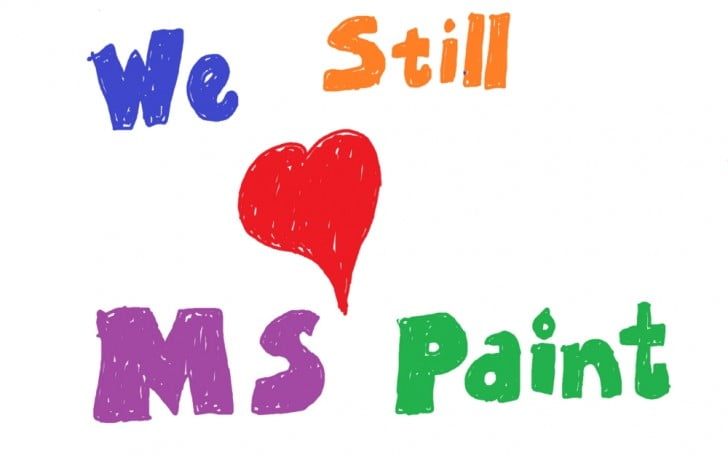If you are a Windows 10 users, you might be receiving an ample number of updates. These updates usually come without a hitch. However, in some cases few problems might arise like it failed download and installation problem. When such problems arise, the Windows send you an error message regarding the same but it is hardly useful.
In this post, we are trying to provide general solutions to fix most of the Windows update problems. Before you start, please make sure that there is a problem. Sometimes, your Wi-Fi connection might be wobbly!

Windows Update Troubleshooter This is the first step that you should take. The Windows Update Troubleshooter will automatically run a scan, will detect and resolve the problems that have arisen due to Windows Update. Most of the times, it works. When your problem is said to be resolved by Windows Update Troubleshooter, close it and then reboot your computer to check the issue again.

Clear Updates Download Folder
If the downloading of a file is getting stuck or the Windows is unable to install the downloaded file, chances are high that there is something wrong with the file. You can try to resolve this problem by deleting all the updated files from the download folder. It will also force the system to start a fresh download of all the files. For deleting these files, press ‘Windows key+R’ to open Run and then type ‘C:WindowsSoftwareDistributionDownload’ and then press enter. Now make sure that you delete the files and not the folder. After deleting the files, restart your computer and trying updating your Windows again.

Disable Your Anti-Virus Usually, the anti-virus software doesn’t cause any problem when the Windows is trying to update itself. However, it should be noted that each and every antivirus works differently. If you are facing continuous problem in updating your Windows, you should try to disable the Anti-virus o your system once.

Disconnect drives and disable VPNs Try to disconnect all the DVD drive and SD card reader from your computer. Safely remove them by disabling them. Also, disable the VPN services if you receive errors like 0x80200056 and 0x800F0922. Use the Media Creation Tool If none of the above methods have worked, you should give Media Creation Tool a try. Media Creation Tool will create an installation file of Windows 10 and will try to upgrade by using a different method. Before you do this, it advised that you create a backup of all the critical files and folders. Follow the steps given below to use the Media Creation Tool. Step 1: Go to Microsoft’s ‘Get Windows 10′ page. Step 2: Click on “Download tool now’ tab. Step 3: Save the file and then open it. Step 4: Accept the terms and conditions. Step 5: Click on ‘Upgrade this PC now’ and then click on ‘Next’. Step 6: Click on ‘Install’. Wrap Up We hope that one of the above-listed methods will work for you. It is also crucial for you to know that the Windows 10 updates are option. Get an update; if you feel like having it else you can let it go!
Source:-.gizbot.