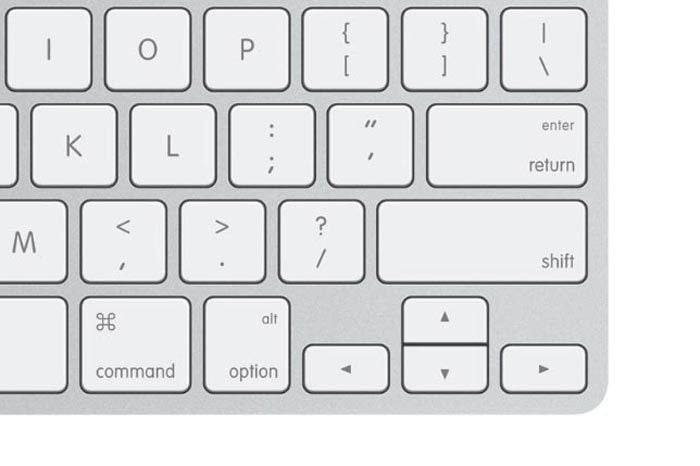
macOS has a feature called Safe Mode that you can use to troubleshoot your Mac. You boot your Mac into Safe Mode; to do that hold down the Shift key when starting your Mac.
Samir Sitaula has a shifty problem, he thinks. His Mac always seems to boot into Safe Mode He writes:
The Shift key gets pressed automatically only [on my MacBook Pro] during startup, and it start up to Safe Mode. After that, the Shift works.
The problem can’t be a driver issue with the keyboard, since the laptop comes with on built-in. If the Shift key worked erratically or continued to seem to be depressed after startup, then you would want to clean or replace the keyboard.
If you have any external USB devices plugged in, however, remove those and restart to see if the problem persists.
Try resetting the NVRAM (or PRAM on older Macs) and then the SMC (System Management Controller). Apple hasinstructions.
If that doesn’t work, it’s possible that a system-level setting was changed, however unlikely that might be. Apple has a support page that explains several ways to use the nvram command-line utility to modify behavior at startup when you can’t connect a keyboard to your Mac (see the bottom of this FAQ).
You can force a Mac to start in safe mode by using this command at the prompt in the Terminal app (and entering your macOS password when prompted):
sudo nvram boot-args="-x"
You can reverse out of that by entering, which disables Safe Mode:
sudo nvram boot-args=""
Try that sequence and then restart to see if it clears the state. If not, I’d actually now enable verbose mode on your Mac alongside safe mode by entering:
sudo nvram boot-args="-x -v"
and restarting. The verbose mode dumps system startup and diagnostic messages, and it might tell you if something’s wrong that’s causing your Mac to always start up in Safe Mode.
Ask Mac 911
We’ve compiled a list of the questions we get asked most frequently along with answers and links to columns: read our super FAQ to see if your question is covered. If not, we’re always looking for new problems to solve! Email yours to [email protected] including screen captures as appropriate. Mac 911 can’t reply to—nor publish an answer to—every question, and we don’t provide direct troubleshooting advice.
[“Source-macworld”]


